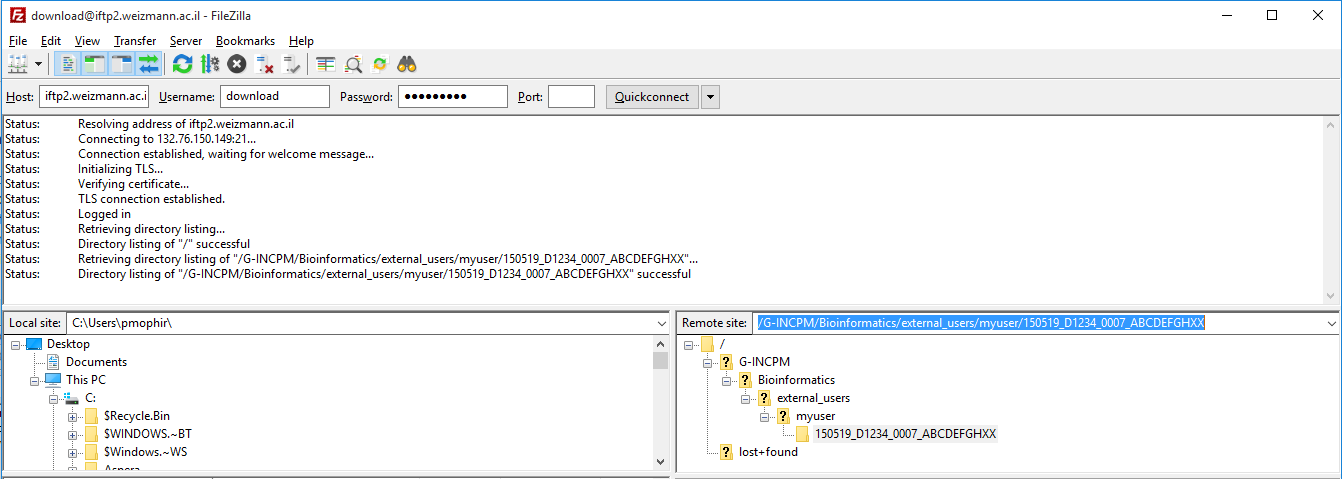Retrieving NGS Results
Introduction
NGS results can be accessed by logging-in to server iftp2.weizmann.ac.il through a secured connection.
This document describes how to do this step-by-step from different environments (Windows, Mac, Linux).
Username and Password
Please use the credentials sent in the email message informing you on the location of the results.
Get Filezilla or other FTP client
We recommend using FileZilla client which works on Windows, Mac OS and Linux.
Download the proper client according to your OS from http://filezilla-project.org/download.php?type=client and install it.
Alternatives
There are of course alternatives to using FileZilla. One can for example simply use "ftp" from a Linux or Mac OS terminal.
Mac OS - how to open a terminal
- Open Launchpad
- Choose "Utilities"
- Choose "Terminal"
Copy Files Using FileZilla
- Open FileZilla client
- Enter the proper server name (iftp2.weizmann.ac.il), user and password
- Click "QuickConnect"
- In the left-hand window, go to the local directory you want the files to be copied into
In the right-hand window, browse to the remote directory you want to copy (in this example, /G-INCPM/Bioinformatics/external_users/myuser/150519_D1234_0007_ABCDEFGHXX/).
The location of your data should appear in the e-mail message along with the username and password
Note: the directory tree may seem empty, simply copy & paste the directory from the e-mail into the "Remote site:" input line - Right-click the results directory (in this case it is 150519_D1234_0007_ABCDEFGHXX) and choose "Download"
, multiple selections available,