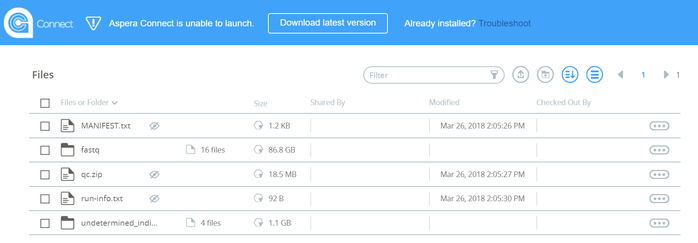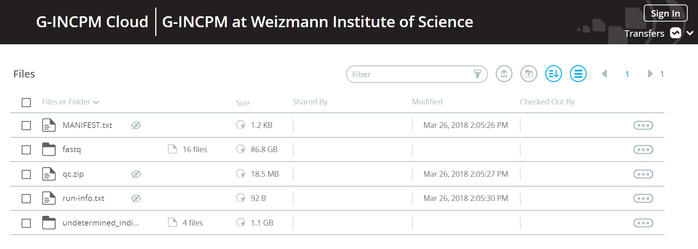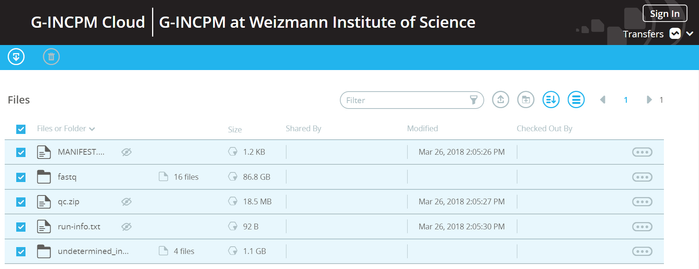Aspera is a high-speed file transfer software.
This page will guide you how to download files/folders from a public link in Aspera.
When you open the link you received, a browser window will open with a page like this one:
Note the message in the top of the screen. It will appear the first time you download Aspera Connect on your PC.
This software is required for downloading files from Aspera.
Install Aspera Connect
If you already have Aspera Connect installed, skip to the next step.
Click "Download latest version".
A file with an ".msi" extension will be downloaded to your PC.
Run the downloaded file. In Chrome web browser for example this is done by clicking the file in the bottom of the browser after it is downloaded.
Follow the installation instruction (simple next→ ... →I agree→ ... → Finish).
Note: you will be asked to close all web browsers. Please save your work if you need to.
After install, you will see the software icon at the bottom right of your desktop or after you click the small
The next time you open the link you will see a similar page, with a different message at the top:
Select files and/or folders for download
Use the checkboxes at the left of the page to choose the files/folders to download.
Click the top checkbox to select all files/folders, for example:
It is possible to browse sub-directories, download a single file/sub-folder, or download the entire contents of the folder.
After selecting the files, click the download icon at the top left of the screen: